Top 10 Reasons Why Your PC Crash
Tired of your PC crashing randomly when playing games, watching videos, browsing the web, and typing in Word? Windows crashes can come as a Blue Screen of Death (BSOD) or black screen, mouse and keyword cannot input, freezing, shutting down, and rebooting all without warning.
Let’s dive into this guide to look at the most common reasons for a PC crash and learn the effective fixes for the problem.
Why Does My PC Keep Crashing?
Windows crashes are incredibly annoying and can occur due to overheating of the computer, hardware failures such as RAM or disk failures, software failures, and malware. Here are ten reasons why your PC crashes randomly and how you can fix it:
- Hardware Conflict
When the same hardware is concurrently used by more than one application, a conflict occurs. For example, your PC uses IRQs (Interrupt Request channels) to communicate with other devices like printers and flash drives. When you plug in a flash drive and printer simultaneously, they use their respective IRQs. However, if these IRQs aren’t installed properly, the printer and the flash drive try to share the same IRQ, which can lead to a PC crash.
Using the Device Manager, you can identify and solve potential hardware conflicts.
- Type Device Manager in the Windows Search bar.
- The Device Manager window will open with a list of all devices.
- If you see a yellow “!” next to the device name, it means the device has a problem.
- Left-click on the device and click Properties to see the IRQ number.
If two devices have the same IRQ number, then remove one of the devices and reinstall it to solve the hardware conflict.
2. RAM issues
Your system uses RAM to handle active tasks like playing video games, browsing the web, and writing in Word. If you do not have enough RAM to support normal day-to-day tasks, there are chances that your system may crash.
You can troubleshoot this issue by removing unnecessary files such as temporary interest files that consume the much-need memory of your system or by upgrading the RAM.
3. Outdated or Problematic Drivers
Disk drivers are specialized software that allows the operating system and computer hardware to communicate with each other. If any of the essential drivers get outdated, deleted, or corrupted, then OS will fail to connect with the hardware device, resulting in the freezing or crashing of the PC.
Keep the drivers in your PC up-to-date and update those that are outdated. You can update the driver manually by visiting the manufacturer’s website or automatically through device driver software.
4. Overheating
Your computer generates heat as it runs, and fans vents this heat out to keep your system cool. If the temperature is too high for some reason, it can damage your system’s internal components, resulting in a crashing or freezing issue. Few reasons why your system overheats:
- Broken Fan
- Lack of ventilation
- Blocked airflow due to accumulation of dust and debris
- Running heavy software and games on a PC with low RAM
To troubleshoot the overheating issue, you must ensure that your CPU is working properly. For that, you can do the following:
- Try using a cooling fan or cooling pad.
- Clean your system regularly to remove excess dust.
- Use a table or the laptop desk to ensure proper airflow to your system.
- Run a Drive Health Monitoring tool to check the temperature of your system.
5. Corrupted System Registry Files
The Windows Registry is a huge database of several files required for your system’s better performance and operation. Over time, these files can get corrupted, misplaced, or lost. In addition, the misconfiguration of registry files can cause your PC to crash randomly.
You can try running SFC (system file) utility to fix the registry problem in Windows.
- Type cmd in the Windows search box.
- Select Command Prompt and run as Administrator.
- Type sfc/scannow and hit the Enter key to start the system scan.

- If the result shows “Windows Resource Protection did not find any integrity violation,” there is no problem with your system files.
6. Virus or Malware Attack
Trojans, viruses, malware, and ransomware are significant causes of your PC crashing. These directly or indirectly affect the files and folders; stopping some software/program from running in your system, and resulting in crashing or freezing of the PC.
Scan your system with good antivirus software to safeguard it from malicious software and viruses. Use the built-in Windows Defender or any other paid antivirus software.
7. Power Supply Problems
Sometimes, the faulty or damaged power supply may be the reason why your PC crashes. For example, if the flow of power going to the system is too weak or fluctuates often, it causes your system to crash.
The best way to troubleshoot this is by replacing the power supply and ensuring that your PC is not connected to faulty wiring or an overloaded circuit.
8. Boot Errors
These boot errors can occur due to various reasons like corrupted operating systems, malware, overuse of the machine, and more. These boot errors may occur occasionally, but the chances of your PC crashing randomly increases.
You can fix this issue by removing newly installed hardware, reinstalling Windows, or performing a startup repair to solve the problem.
- Shut down your system and then turn it on.
- When your system boots, press and hold the F8 key to boot the system in safe mode.
- In the Startup Options window, click Troubleshoot.
- Click on Advanced and then click on Automatic Repair or Startup Repair.
- Choose the Operating System for which you want to perform Startup Repair.
- Select the account as an Administrator, enter the password, and click Continue.
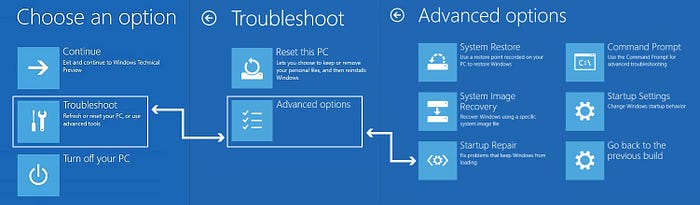
- The Startup Repair process will begin and restart the computer if the prompt appears.
9. It’s getting old
Your PC may slow down over time and its components will fail. A system that is five or more years old can crash anytime. Even if you are running an older version of Windows, your PC can crash randomly because you may not receive any updates for security and stability from Microsoft.
Fortunately, you can fix this problem by replacing your system or updating your Windows to the latest version.
10. Overclocking CPU
Increasing the clock rate of a computer beyond its capacity can also be the reason for system crashes.
The clock rate is the frequency at which your CPU runs. If you are overclocking software or program, your computer may crash or freeze. Even if you used BIOS settings for this purpose, you can reset the BIOS to resolve the overclocking issue.
Conclusion
PC crashes are a menace for all computer users; if data is lost or corrupted, it can turn into a disaster. However, any lost or corrupted data can be restored easily by using Stellar Data Recovery Free Edition. Moreover, if the PC crash starts after a recent change in the system, consider reverting to a system backup taken before the change.